In today's post, I am going to show you how to download and install Tecno pop2 plus BA2 signed firmware for free. This Factory firmware will help you to upgrade, flash or reset your Tecno its original state. It is also help you to fix any software issue on Tecno pop2 plus BA2. The followings are some of the issues that can be fixed by this firmware.
- Fix Rebooting/Restarting problem
- Fix Unknown baseband
- Fix Unbrick
- Fix Unfortunately application has stopped
- Fix Hang Tecno on logo
- Fix monkey virus
- Fix Invalid Imei
- Fix Lcd Display
- Fix Dead boot
- Clear Frp Reset
- Clear Pattern or password
- Unroot
Tecno pop 2 plus factory firmware infomation
File name: Tecno POP 2 Plus BA2-H8027ABC-OGo-190929V321
File size: 800mb
File type: rar
Password: no password
Firmware Frice: Free
Firmware version 8.1 (orio)
Download links
How to Flash / upgrade Tecno pop2 plus using Sp flashtool SWD Aftersale
Before flashing this firmware make sure you take a backup of your personal data such as: Music, Videos, Contact, Massages, Pictures Etc.
- Download Infinix hot 8 lite signed firmware
- Download and Install Mtk vcom driver(skip this step if you already have it installed)
- Download and extract SWD-aftersales using any extractor software
- Open the folder and run "SWD aftersales.exe" as administrator.
- Once the tool is launched, click on "setting" logo located at the left side of the tool
- Click on "load" button from new window and select the scatter.text file( example: MT6765_Android_scatter.txt) from the folder you extracted the firmware
- Click the drop down menu choose "Format upgrade" and click "confirm" button
- Then click on "play" button located at the top by left side of the tool
- Now wait for the tool to finish loading the firmware.
- Once it finishes, connect switched off phone with computer via USB cable. the flashing process will start automatically, don't touch anything just wait for the flashing process to complete. It normally takes about 5-10 minutes depending on the firmware size.
- Once you get "download complete" massage, the flashing is done
- Now unplug your device and boot it up
How to Flash / upgrade Tecno pop2 plus using Sp flashtool
- Download Infinix hot 8 lite signed firmware
- Download and Install Mtk vcom driver(skip this step if you already have it installed)
- Download and extract SWD-aftersales using any extractor software
- Open the folder and run "SWD aftersales.exe" as administrator.
- Once the tool is launched, click on "setting" logo located at the left side of the tool
- Click on "load" button from new window and select the scatter.text file( example: MT6765_Android_scatter.txt) from the folder you extracted the firmware
- Click the drop down menu choose "Format upgrade" and click "confirm" button
- Then click on "play" button located at the top by left side of the tool
- Now wait for the tool to finish loading the firmware.
- Once it finishes, connect switched off phone with computer via USB cable. the flashing process will start automatically, don't touch anything just wait for the flashing process to complete. It normally takes about 5-10 minutes depending on the firmware size.
- Once you get "download complete" massage, the flashing is done
- Now unplug your device and boot it up
How to Flash / upgrade Tecno pop2 plus using Sp flashtool
Before flashing this firmware make sure you take a backup of your personal data such as: Music, Videos, Contact, Massages, Pictures Etc
- Download and install mtk usb driver, you can skip this step if the driver is already installed on you computer
- Download and extract both Tecno Camon 11 stock rom and Sp flashtool
- After you extracted them, then open SP flash tool folder and double click on flash tool exe to launch it.
- Once SP flashtool is lunched, click on scatter-loding button located at the right side of the tool a new window will pop up
- Now locate the folder where you have extracted the firmware and select scatter.txt and click on open
- Now click on download button located at the right side of the tool
- Now switch off your phone and connect it with the computer using Micro Usb Cable
- Once your phone is detected by Computer, the flashing process will start automatically do not disconnet the phone or touch any, you have to wait for about 5-10 minute depends on the firmware size.
- Once it is completed, a Green Circle will appear indicating that the flashing process is completed
- Now disconnect your phone and switch it on
You can also use NCK, MIRACLE, or CM2 to
write this firmware
Before flashing this firmware make sure you take a backup of your personal data such as: Music, Videos, Contact, Massages, Pictures Etc
- Download and install mtk usb driver, you can skip this step if the driver is already installed on you computer
- Download and extract both Tecno Camon 11 stock rom and Sp flashtool
- After you extracted them, then open SP flash tool folder and double click on flash tool exe to launch it.
- Once SP flashtool is lunched, click on scatter-loding button located at the right side of the tool a new window will pop up
- Now locate the folder where you have extracted the firmware and select scatter.txt and click on open
- Now click on download button located at the right side of the tool
- Now switch off your phone and connect it with the computer using Micro Usb Cable
- Once your phone is detected by Computer, the flashing process will start automatically do not disconnet the phone or touch any, you have to wait for about 5-10 minute depends on the firmware size.
- Once it is completed, a Green Circle will appear indicating that the flashing process is completed
- Now disconnect your phone and switch it on
You can also use NCK, MIRACLE, or CM2 to
write this firmware

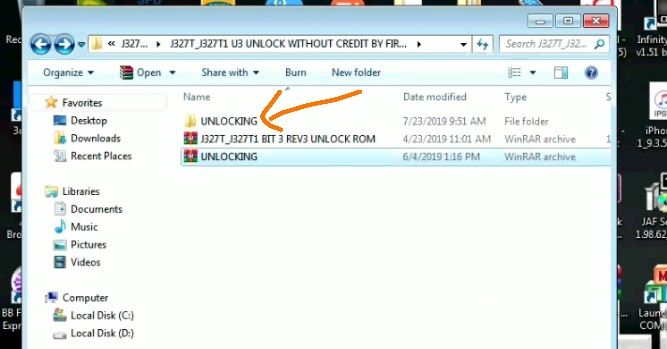





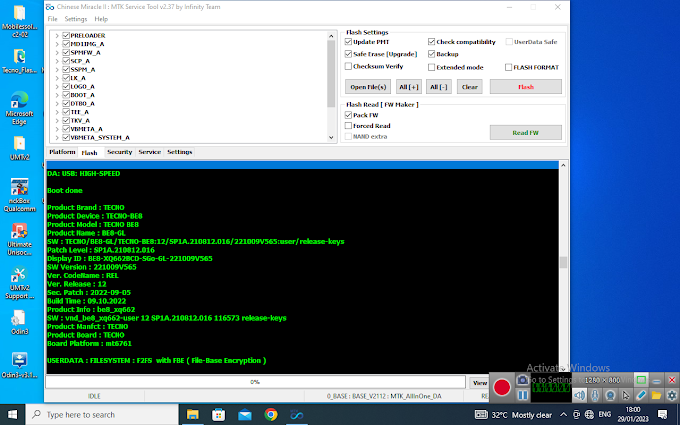
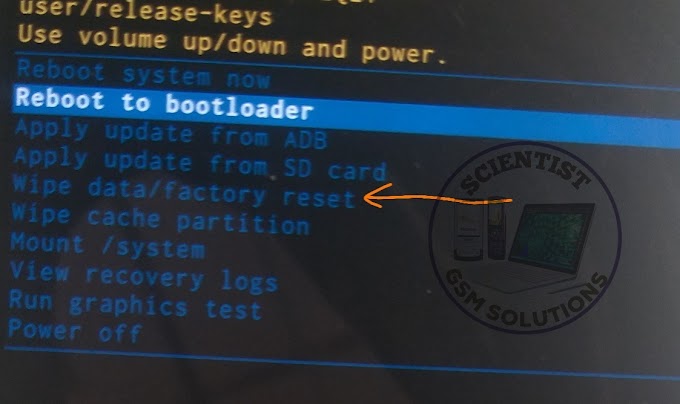
0 Comments