In this post, I am going to show you how to download and install olla m8 plus firmware for free. This firmware is a complete cm2 backup that will help you to upgrade, flash or reset your olla m8 plus to its original state. It is also help you to fix any software issue on olla m8 plus. The followings are some of the issues that can be fixed by this firmware.
- Fix dm-verity error
- Fix Rebooting/Restarting problem
- Fix Unknown baseband
- Fix Unbrick
- Fix Unfortunately application has stopped
- Fix Hang Tecno on logo
- Fix monkey virus
- Fix Invalid Imei
- Fix Lcd Display
- Fix Dead boot
- Clear Frp Reset
- Clear Pattern or password
- Unroot
Firmware info:
Product Model : M8_PLUS
Product Brand : OLLA
Product Name : M8_PLUS
Product Device : M8_PLUS
Product Manfct : OLLA
Product Info : g1859ph_v2_gu_ten_v9l_8_p
Product Board : g1859ph_v2_gu_ten_v9l_8_p
Board Platform : mt6739
Patch Level : PPR1.180610.011
Display ID : OLLA-M8-PLUS-V2-20200102
Ver. CodeName : REL
Ver. Release : 9
Sec. Patch : 2019-12-05
Build Time : 1577965207
File size: 1.02Gb
File type: rar
Download link
Olla m8 plus
Note: This file is locked, contact +2349015353535 via WhatsApp for the password
How to Flash / upgrade olla m8 plus using Sp flashtool
Before flashing this firmware make sure you take a backup of your personal data such as: Music, Videos, Contact, Massages, Pictures Etc- Download and install mtk usb driver, you can skip this step if the driver is already installed on you computer
- Download and extract both olla m8 plus stock rom and Sp flashtool
- After you extracted them, then open SP flash tool folder and double click on flash tool exe to launch it.
- Once SP flashtool is lunched, click on scatter-loding button located at the right side of the tool a new window will pop up
- Now locate the folder where you have extracted the firmware and select scatter.txt and click on open
- Now click on download button located at the right side of the tool
- Now switch off your phone and connect it with the computer using Micro Usb Cable
- Once your phone is detected by Computer, the flashing process will start automatically do not disconnet the phone or touch any, you have to wait for about 5-10 minute depends on the firmware size.
- Once it is completed, a Green Circle will appear indicating that the flashing process is completed
- Now disconnect your phone and switch it on
You can also use NCK, MIRACLE, or CM2 to write this firmware
Before flashing this firmware make sure you take a backup of your personal data such as: Music, Videos, Contact, Massages, Pictures Etc
- Download and install mtk usb driver, you can skip this step if the driver is already installed on you computer
- Download and extract both olla m8 plus stock rom and Sp flashtool
- After you extracted them, then open SP flash tool folder and double click on flash tool exe to launch it.
- Once SP flashtool is lunched, click on scatter-loding button located at the right side of the tool a new window will pop up
- Now locate the folder where you have extracted the firmware and select scatter.txt and click on open
- Now click on download button located at the right side of the tool
- Now switch off your phone and connect it with the computer using Micro Usb Cable
- Once your phone is detected by Computer, the flashing process will start automatically do not disconnet the phone or touch any, you have to wait for about 5-10 minute depends on the firmware size.
- Once it is completed, a Green Circle will appear indicating that the flashing process is completed
- Now disconnect your phone and switch it on
You can also use NCK, MIRACLE, or CM2 to
write this firmware


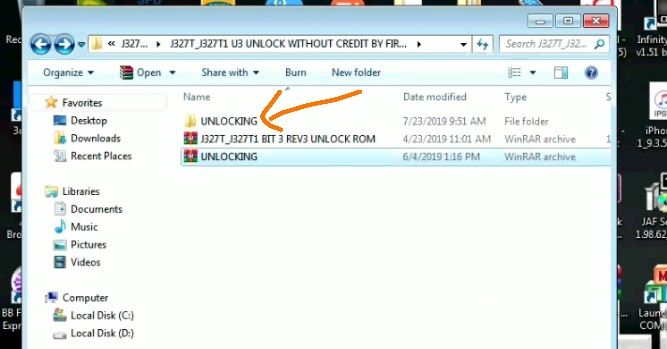





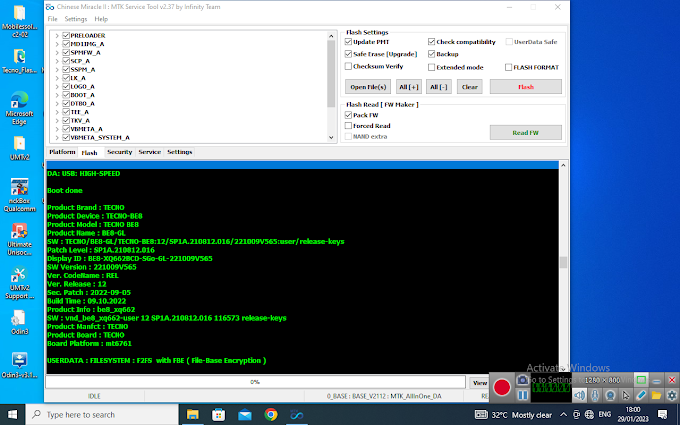
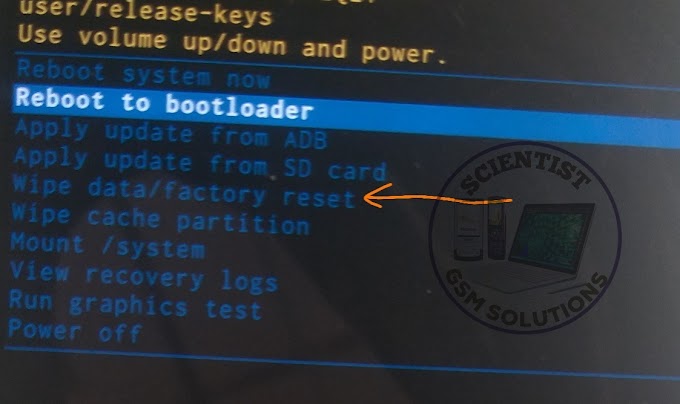
1 Comments
This comment has been removed by a blog administrator.
ReplyDelete